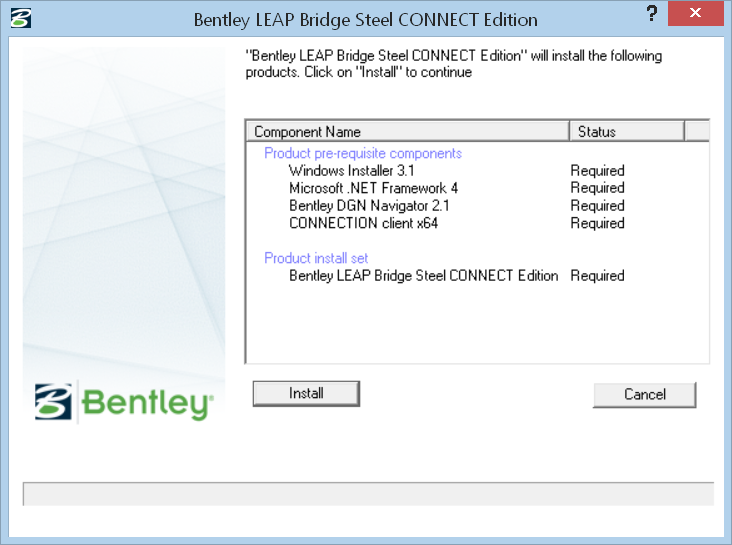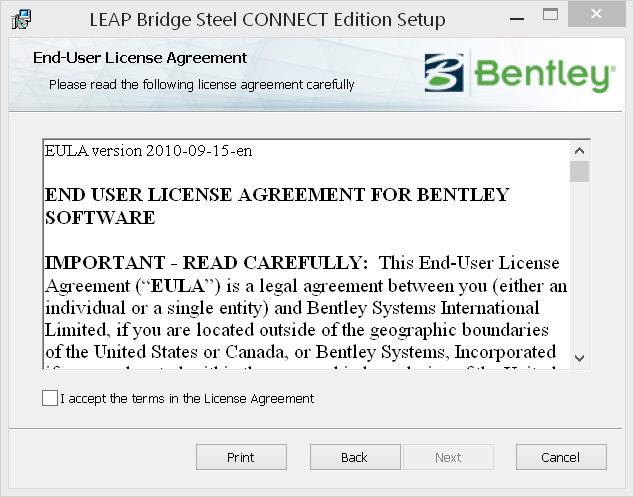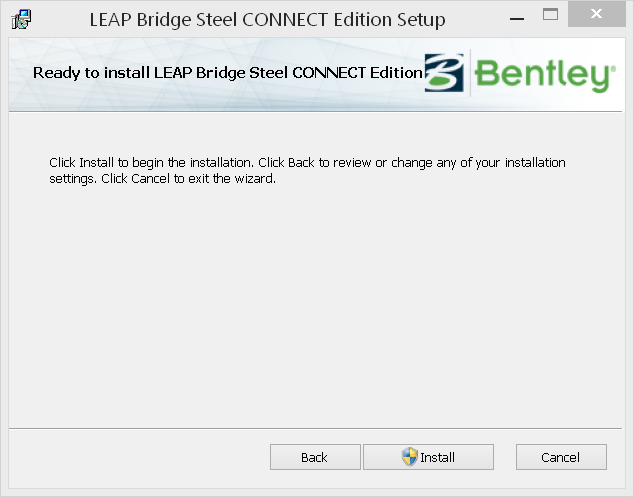Installation
This section guides you through the process of installing LEAP Bridge Steel on your computer.
In order to install LEAP Bridge Steel V8i, please login as an administrative user. LEAP Bridge Steel can be installed by invoking a self-contained executable (.exe). Simply follow the instructions that follow.
For details on the installation, please refer below to the Installation Wizard section.

 A. Consideration before installing
A. Consideration before installing
Please read the following items prior to installation to ensure the process performs as expected.
Internet Connection
The Installer package attempts to install any missing prerequisites prior to installing LEAP Bridge Steel. Some third party prerequisites are not included so the Installer package attempts to download them from the Internet and initiate their installation for you. Therefore, an Internet connection may be required to complete the installation process.
Request to run as Administrator
For Windows 7 operating systems- even if you are logged in as a user with administrative privileges - certain programs may require confirmation to be run with administrative privileges.
By default a Windows Explorer process runs with standard user privileges, even if the login ID has full administrative privileges. To overcome this, the installer may request to run with administer privileges when launched. Please provide administrator credentials (if requested) and accept this dialog before proceeding.

 1. First log into the Bentley SELECT Services Web site (http://selectservices.bentley.com) and download the LEAP Bridge Steel installation kit for the version you have purchased.
1. First log into the Bentley SELECT Services Web site (http://selectservices.bentley.com) and download the LEAP Bridge Steel installation kit for the version you have purchased.



 2. Once you have downloaded the LEAP Bridge Steel installation files, locate the install folder. Run the installer file by double clicking the setup.exe icon
2. Once you have downloaded the LEAP Bridge Steel installation files, locate the install folder. Run the installer file by double clicking the setup.exe icon

 3. The installer screen opens and the package installer contain product pre-requisite components and the product install set.
3. The installer screen opens and the package installer contain product pre-requisite components and the product install set.
In order for the LEAP Bridge Steel application to run, it needs a number of system requirements known as prerequisites, to be in place. To ensure that the necessary prerequisites are installed LEAP Bridge Steel installer is been bundled into a package installer. This means that you do not have to download the prerequisites separately.



 4. Click the Install button. The Package Installer proceeds by verifying prerequisites are present and, if they are not, attempting to install them.
4. Click the Install button. The Package Installer proceeds by verifying prerequisites are present and, if they are not, attempting to install them.



 5. Once the prerequisites are confirmed to be installed, the LEAP Bridge Steel V8i (SELECTseries 1) Setup Wizard opens.
5. Once the prerequisites are confirmed to be installed, the LEAP Bridge Steel V8i (SELECTseries 1) Setup Wizard opens.

 1. Once the prerequisites have been installed, you will be greeted by the Welcome screen dialog. Click Next to proceed with the installation process.
1. Once the prerequisites have been installed, you will be greeted by the Welcome screen dialog. Click Next to proceed with the installation process.



 2. You are now presented with the End User License Agreement for this software. Please read the agreement and then click the radio button to accept the terms when finished. You may also print a copy for your records. Click Next to continue.
2. You are now presented with the End User License Agreement for this software. Please read the agreement and then click the radio button to accept the terms when finished. You may also print a copy for your records. Click Next to continue.



 3. You will be asked for an installation location. Below is the default directory location of the program on your computer. Click the Browse…button if you wish to select a different location. Once you have selected a destination folder, click Next to continue.
3. You will be asked for an installation location. Below is the default directory location of the program on your computer. Click the Browse…button if you wish to select a different location. Once you have selected a destination folder, click Next to continue.



 4. The installer now has gather all the information needed to complete the installation. Click Install to finish the process. The wizard begins installing the program onto your computer. Once the process is complete, click Finish to exit the Wizard.
4. The installer now has gather all the information needed to complete the installation. Click Install to finish the process. The wizard begins installing the program onto your computer. Once the process is complete, click Finish to exit the Wizard.



 5. After the installer completes its process, the program is ready for use. You can launch the program by clicking the Start button and then All Programs > Bentley > LEAP Bridge Steel.
5. After the installer completes its process, the program is ready for use. You can launch the program by clicking the Start button and then All Programs > Bentley > LEAP Bridge Steel.